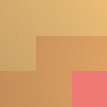Git: rebasing apart history
Contents
I always appreciate it when people share some of the quirks of their development workflow, particularly with Git, since the version control monster is so powerful that it can be difficult to stumble your way through its features.
Here’s something I do every so often: I’m working too quickly, and I add extra unrelated files to an otherwise granular commit. Then I have to fix it, but I usually don’t want to rewrite the commit message. What’s the solution?
Here’s an example from my Emacs config:
Refs: [master]
eyecandy: just use zenburn theme
---
.travis.yml | 11 +++++++++++
config/eyecandy/my-eyecandy.el | 22 +++-------------------
2 files changed, 14 insertions(+), 19 deletions(-)I was partway through an attempt at adding simple travis testing
to the repo, but accidentally included that .travis.yml along with a batch of
theme config changes.
Obviously my personal text editor config files can’t get away with bad commits!1 I’ll have to fix that.
There are a handful of ways I could do this, but the method I inevitably choose
is git rebase. Called with the --interactive
switch, git rebase gives you a list of commit messages since some point in the
tree, and lets you modify and rewrite them as you see fit.
What we’re going to do here is this:
- start an interactive rebase,
- remove
.travis.ymlfrom the commit shown above, - amend the old commit,
- create a new commit adding
.travis.ymlto the repository.
The reason I prefer using an interactive rebase is
- I know how to do it,
- it differs less from my everyday git usage than the alternatives.2
Picking a rebase target
One of the most important choices before you start any interactive rebase is how far back
am I rebasing.
It’s only safe to rewrite the parts of history that haven’t been pushed to
a remote yet,3 so the natural choice is to rebase against a remote.
I’ll pretend that I’m working on a codebase with multiple people, purely for didactic purposes, and do a fetch before I get started:
~/dotfiles/emacs/.emacs.d/ » git fetch origin
~/dotfiles/emacs/.emacs.d/ »Since there was no output, that means I have the latest version of origin.
Great! Let’s get started:
~/dotfiles/emacs/.emacs.d/ » git rebase -i origin/master
Cannot rebase: You have unstaged changes.
Please commit or stash them.Woops.
Cleaning your worktree
When you start an interactive rebase, you need to have a clean worktree.
To get there, I used to run git stash before the rebase, and git stash apply
afterwards to reapply my old changes after modifying the log.
As it turns out, there’s a better way (from man git-rebase):
--[no-]autostash
Automatically create a temporary stash before the operation begins, and apply it
after the operation ends. This means that you can run rebase on a dirty worktree.
However, use with care: the final stash application after a successful rebase might
result in non-trivial conflicts.As mentioned, stashes don’t necessarily apply cleanly after a rebase. This works best if you know that your unstaged changes won’t conflict with anything you’re rebasing. In my case, I only start rebases if I think my stash (if any) will apply cleanly, so I’m going to make this a default in my config:4
~/dotfiles/emacs/.emacs.d/ » git config --get rebase.autostash
~/dotfiles/emacs/.emacs.d/ » git config --global rebase.autostash true
~/dotfiles/emacs/.emacs.d/ » git config --get rebase.autostash
trueBlasting apart history
Now we can get started, and Git will stash unstaged changes automatically before
interactive rebases.
~/dotfiles/emacs/.emacs.d/ » git rebase -i origin/masterWe’re dropped into the interactive rebase window:
pick 712edab eyecandy: just use zenburn theme
# Rebase 8edc222..712edab onto 8edc222
#
# Commands:
# , pick = use commit
# , reword = use commit, but edit the commit message
# , edit = use commit, but stop for amending
# , squash = use commit, but meld into previous commit
# , fixup = like "squash", but discard this commit's log message
# , exec = run command (the rest of the line) using shell
#
# These lines can be re-ordered; they are executed from top to bottom.
#
# If you remove a line here THAT COMMIT WILL BE LOST.
#
# However, if you remove everything, the rebase will be aborted.
#
# Note that empty commits are commented outMaking new commits
Note how the addition of .travis.yml is gone now:
eyecandy: just use zenburn theme
# Changes to be committed:
# modified: config/eyecandy/my-eyecandy.el
#But the file is still present on my machine:
[detached HEAD cc71d68] eyecandy: just use zenburn theme
Date: Sat Dec 13 20:45:54 2014 -0500
1 file changed, 3 insertions(+), 19 deletions(-)
~/dotfiles/emacs/.emacs.d/ » ls .travis.yml
.travis.ymlGreat! We’ve rewritten the commit to remove the unrelated changes. It’s worth
noting that edit actions in a rebase still let you make new commits, unlike
most detached head
states in Git.
So we can just add the file back in right here, and finish the rebase:
~/dotfiles/emacs/.emacs.d/ » git add .travis.yml
~/dotfiles/emacs/.emacs.d/ » git commit -m 'test out travis CI for emacs'
[detached HEAD dab1f85] test out travis CI for emacs
1 file changed, 11 insertions(+)
create mode 100644 .travis.yml
~/dotfiles/emacs/.emacs.d/ » git rebase --continue
Successfully rebased and updated refs/heads/master.
Applied autostash.Conclusion
Now the repo is how I wanted it:
2014-12-14 03:46 Unknown o Unstaged changes
2014-12-13 22:42 Nathan Typanski o [master] test out travis CI for emacs
2014-12-13 20:45 Nathan Typanski o eyecandy: just use zenburn theme
2014-12-13 19:09 Nathan Typanski o {origin/master} evil: fancy smart indent behaviorThis is just a little snapshot of my Git workflow.
I wrote this post because I find myself constantly wondering if I’m using Git the right way
,
and find myself curious how other people solve problems like this one.
Perhaps there’s a way to do this using only a handful of one-liners, and I’m
going overkill by using git rebase for this kind of thing (it certainly feels that way).
But then I realize there’s no One True Workflow with Git. Git usage is a state function: we went from our initial state to our desired result state, and nobody cares how we got there. That’s the whole point.
Or I might not tolerate it in a few weeks. Ho, ho.↩︎
If I have to hack apart a tree in Git, the easiest way for me to do it is usually inside of an interactive rebase. Unlike memorizing a bunch of esoteric one-liners, this lets me work on a repository like I’m always
at its tip
- which is the normal state of a Git repo when you’re working on new changes.↩︎You can get away with rewriting commits that are on a remote, but then you’re doomed to
git push -f’ing all over said remote. Without good reason, this is a pretty bad idea. If you have coworkers, it’s a really bad idea.↩︎From the man page for
git rebase:
↩︎CONFIGURATION rebase.autostash If set to true enable --autostash option by default.